Don’t Panic! Here’s How to Recover Recently Deleted Texts
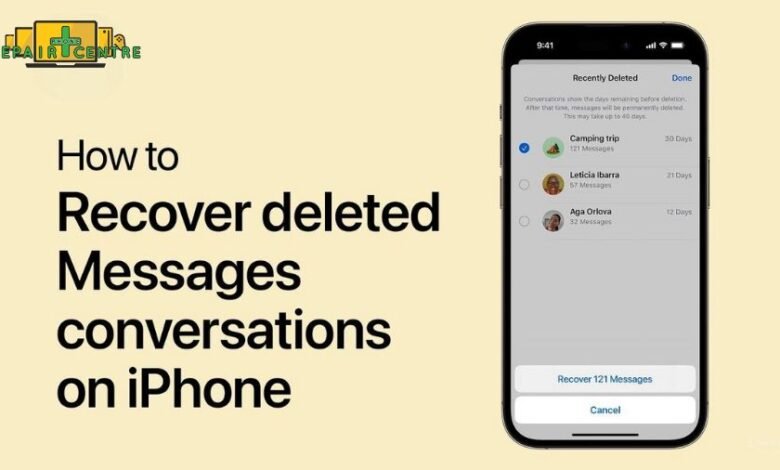
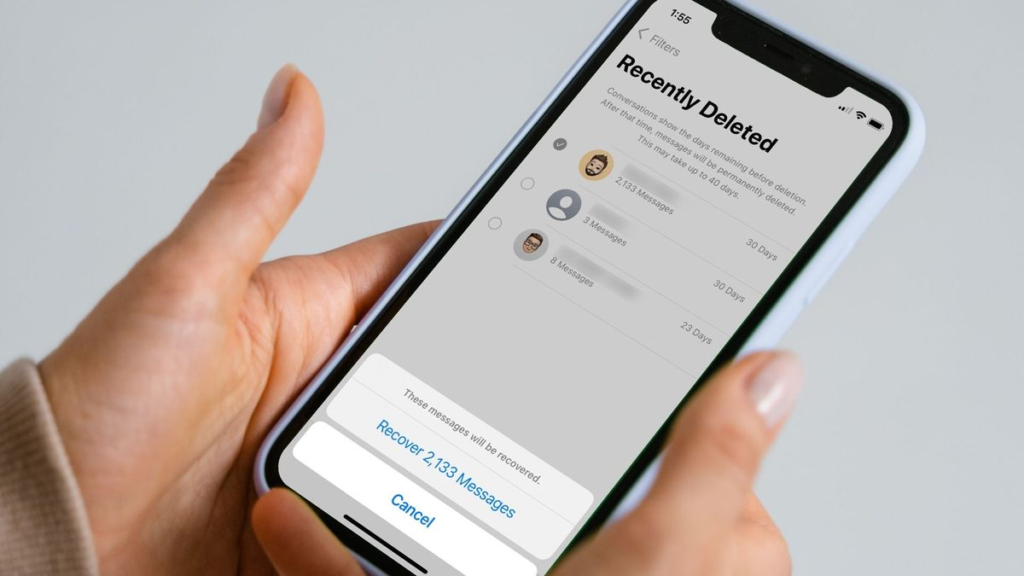
In the digital age, our messages carry a lot more than just words. From essential work updates to cherished personal memories, our text messages have become an indispensable part of our daily lives. So when you accidentally delete a text message, it can feel like a little piece of your world has disappeared. The good news? Don’t panic! With the right tools and methods, recovering recently deleted messages is possible whether you’re on a smartphone, tablet, or even your Windows computer.
In this article, we’ll walk you through how to recover your lost texts, cover different devices and systems, and explore how Windows file recovery can play a crucial role in saving your digital conversations.
Why Messages Get Deleted and How to Avoid It
Before diving into recovery methods, let’s understand how texts typically get deleted. Messages might be lost due to:
- Accidental deletion while clearing out old messages
- System updates or factory resets
- App crashes or phone malfunctions
- Switching to a new device without proper backup
- Storage clean-up tools or third-party apps
Can You Recover Recently Deleted Messages?
Yes in many cases. Whether you’re using an Android, an iPhone, or a computer messaging app, most systems don’t immediately erase deleted data. Instead, they mark the space as “available,” meaning recovery is possible until that space is overwritten.
The key is to act quickly. The longer you wait, the higher the chance that new data might replace your deleted messages.
How to Recover Recently Deleted Text Messages on Android
1. Check the Trash or Recently Deleted Folder
Many Android messaging apps have a Recently Deleted or Trash folder where deleted messages stay for a limited time (usually 30 days).
- Open your Messages app
- Tap on More or Menu
- Look for Trash, Deleted Messages, or Recently Deleted
- Select the messages you want to restore
- Tap Restore
2. Use Google Drive Backup
If you had enabled Google Drive backups:
- Go to Settings > Google > Backup
- Confirm the last backup date
- Factory reset your phone (Settings > System > Reset options > Erase all data)
- During setup, sign in to your Google account and restore from backup
This method restores your phone to a previous state, including your messages.
3. Use Data Recovery Apps
Apps like Dr.Fone, Tenorshare UltData, or iMobie PhoneRescue can scan your Android device for recoverable messages. Install them on your computer, connect your phone via USB, and follow the on-screen instructions.
How to Recover Recently Deleted Text Messages on iPhone
1. Check the Recently Deleted Folder
For iPhones running iOS 16 and later:
- Open the Messages app
- Tap Edit in the top-left corner
- Select Show Recently Deleted
- Browse and select the messages you want to recover
- Tap Recover
2. Use iCloud Backup
If your messages were backed up:
- Go to Settings > [Your Name] > iCloud > Manage Storage > Backups
- Check the date of your last backup
- Erase your device (Settings > General > Transfer or Reset iPhone > Erase All Content and Settings)
- Restore your iPhone using the relevant iCloud backup during setup
Read Also: Top AI Tools for Face Swap Technology in 2025
3. Recover Using iTunes Backup
If you had previously backed up your iPhone using iTunes (or Finder on macOS Catalina and later):
- Connect your iPhone to your computer
- Open iTunes or Finder
- Click on your device icon
- Choose Restore Backup
- Pick a backup that predates the message deletion
Recovering Deleted Messages on a Windows Computer
If you use messaging apps like WhatsApp Desktop, Skype, or Facebook Messenger on your computer, it’s possible to retrieve recently deleted messages by restoring from backup files or using file recovery tools.
1. Check App Backups
Some desktop messaging apps automatically save chat history in a local folder. Even if a message was deleted in the app, a backup file may still exist.
- WhatsApp Desktop
- Skype
You can access these locations and check if any backup files or databases are available.
2. Use Windows File Recovery
Microsoft offers a free tool called Windows File Recovery that can retrieve lost files, including message backups or app data, on your Windows PC.
How to Use Windows File Recovery:
- Download Windows File Recovery from the Microsoft Store
- Open the app (it’s command-line based)
- Use this syntax:
winfr source-drive: destination-folder /mode /switches
Example:
winfr C: D:\Recovery /regular /n \Users\YourName\AppData
- Replace source-drive and destination-folder with your details
- Use /regular mode for recently deleted files, or /extensive for older data
- The tool will recover files into your chosen destination folder
Once recovered, you can attempt to restore these files or view the message data using appropriate apps or SQLite readers for database files.
Pro Tips for a Successful Recovery
- Stop Using the Device Immediately
The moment you realize you’ve deleted important messages, stop adding new data to your device. This prevents new data from overwriting the deleted information. - Use Cloud Backups Whenever Possible
Apps like Google Messages, iMessage, WhatsApp, and Viber allow cloud backups. Enable them for effortless future recovery. - Regularly Backup Your Computer
Create restore points or use backup tools like File History on Windows to protect your files, including message histories. - Act Quickly
Time is crucial. The longer you delay, the lower your recovery chances.
What to Do If Recovery Fails
If none of these methods work, you still have a few options:
- Contact Your Service Provider: Some mobile networks keep message logs for a limited time and may be able to retrieve them for you.
- Third-Party Data Recovery Services: Professional recovery specialists can extract lost data from devices, though this can be costly.
- Legal or Official Records Requests: In certain cases, legal authorities can request message logs from service providers.
Final Thoughts
Losing important texts can be stressful, but as we’ve seen, it’s rarely the end of the road. From recently deleted folders and cloud backups to Windows file recovery and professional apps, there are multiple paths to get your recently deleted messages back.
The best advice? Stay calm, act fast, and be proactive about backups. By integrating regular message backups into your routine and familiarizing yourself with recovery tools, you’ll always have a safety net for your digital memories.





